How to edit tax percentage
Tax Setting > Edit
Click Edit on the tax detail that you wish to change.
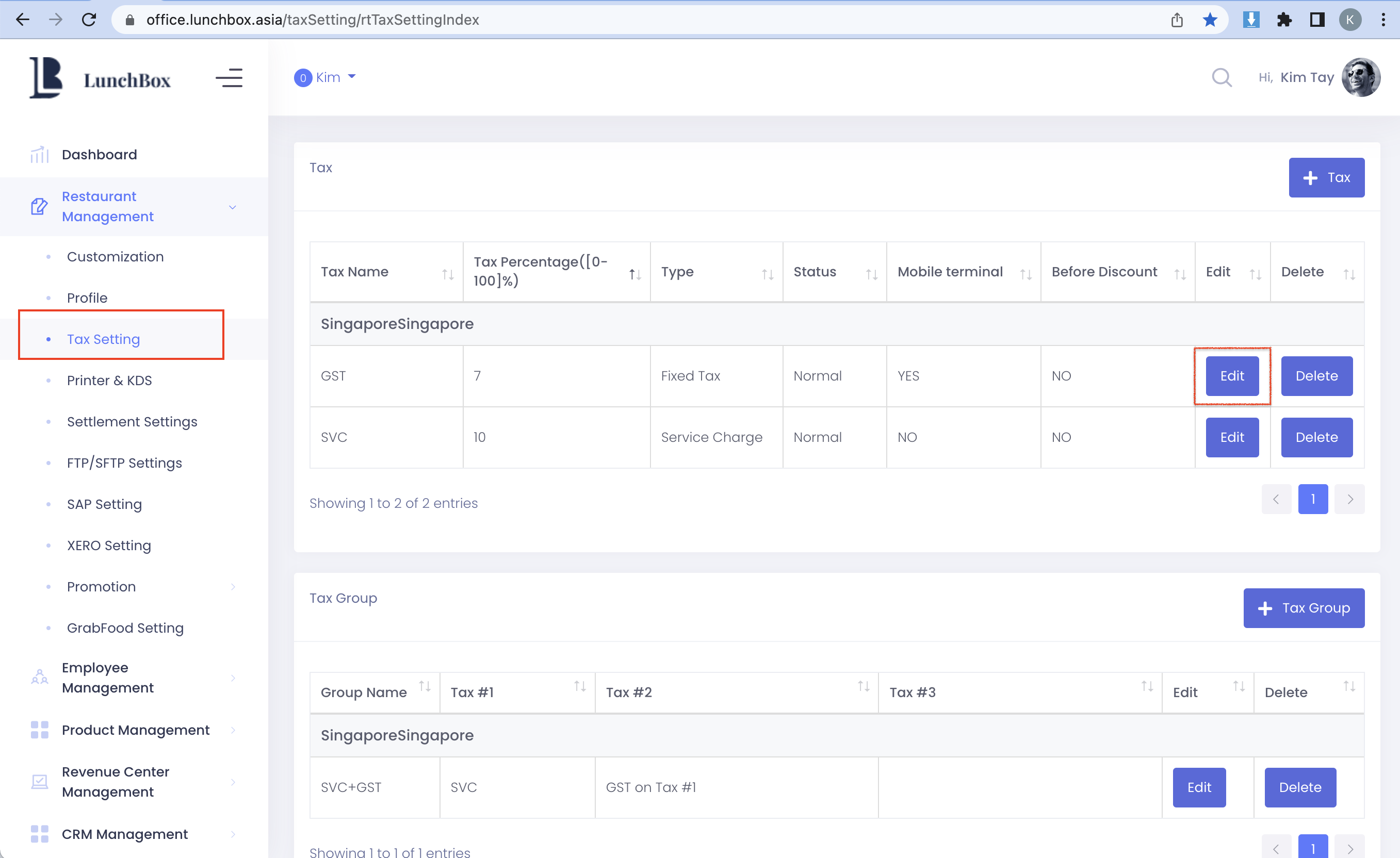 Edit Tax Setting
Edit Tax SettingFor GST increase from 7% to 8%, click in the box to change the value of the field.
Click Save.
Do not make any other edits on the page as the settings may have already been fixed for you.
Related Articles
Creating Tax
Tax Settings > create Tax Multiple taxes can be created where required. Create Taxes based on your country's and outlet's requirement. <space> Create Tax Groups for single taxes For single taxes like Goods Service Tax (GST) or Value Added Tax (VAT) ...
Remove Tax on Item
<space> Click on Item > click Remove Tax This removes all forms of tax from the item <space> - END -
Tax inclusive / exclusive
Tax Default choice is none. At the final bill, taxes can be included or excluded into the total amount. <space> - END -
Menu Item
Upload entire Menu For quick upload, download Lunchbox Menu Template and fill in the required details. Upload it back to the Backoffice. Items will be created based on their Categories and Sub Categories. Create / Edit individual Item To create or ...
Settlement Settings (Create Custom Payment)
Settlement Settings > create Custom Payment Create additional Payment Methods where required. For example : GrabPay, PayNow, Vouchers, additional payment methods. <space> Custom Payment > settings Create and add image where required. Click Yes to ...