Setting up your Nets Castle S1F device
Setting up your Nets Castle S1F device
Every Merchant will have a unique Merchant ID provided by Lunchbox. After adding in the given credentials, click "OK".
On the next page, select your revenue centre and you will be prompted to key in the User ID that is allocated to you.
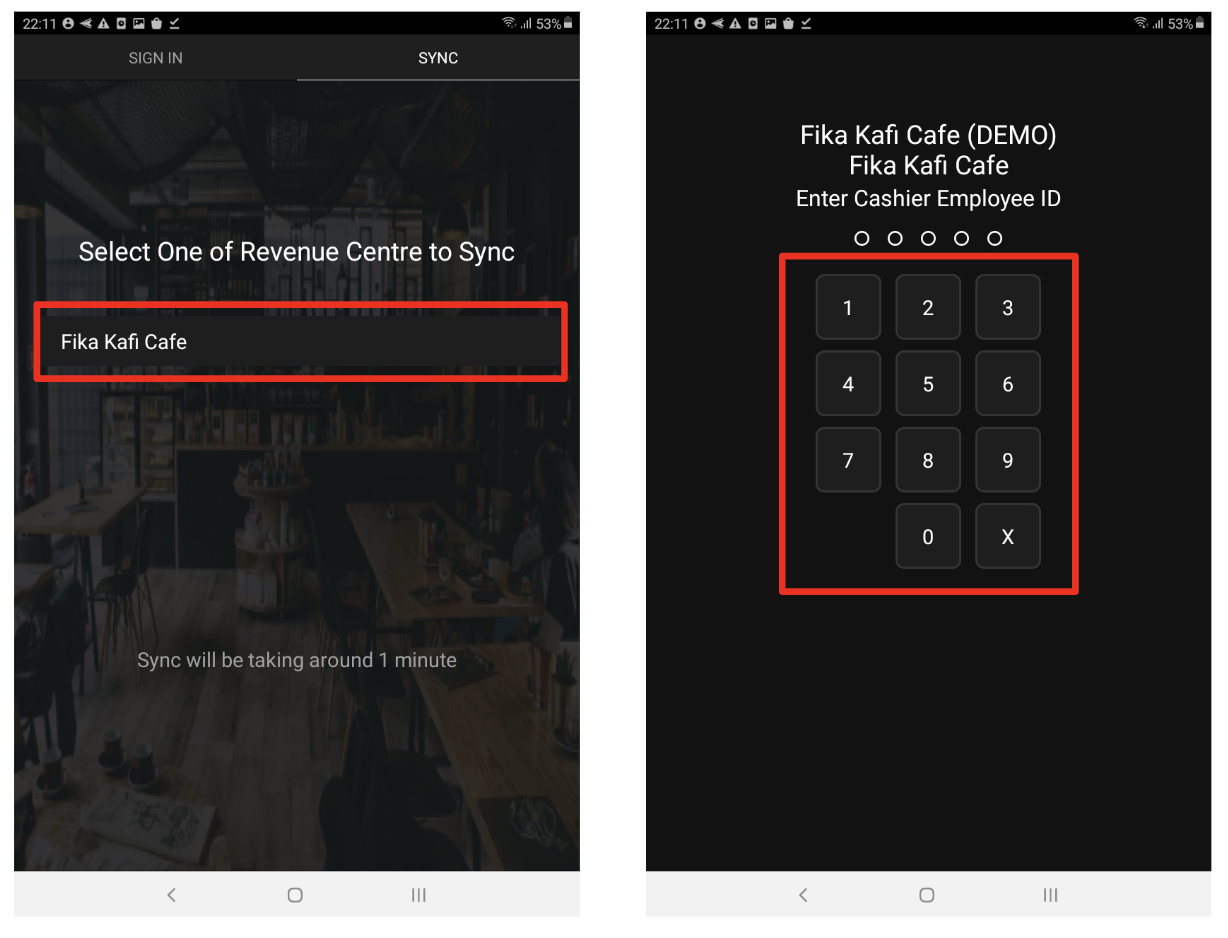 Key in ID
Key in ID
To start your day, click “Start Day”
Select your Service Type
“Quick Service” = order > collect payment > serve food
“Full Service” = with Table Layout > order > serve food > collect payment
If your outlet has various Sessions, select which is suitable
Sessions can be pre-set on the backend
Single Session is also available
Click “Start Session”
You have the option to key in the amount of Starting Cash as a Float amount
Enter it once, and it would be the default amount on your next login
Take note that for Quick Service, the default mode would be in “Take Away”. You have the option to change it to “Dine In” on the Settings.
- END -
Related Articles
User Guide for Nets Castle S1F device
User Guide for Nets Castle S1F device You can download the User Guide for Nets Castle S1F device here. - END -Linking Lunchbox Tools Apps with Castle S1F
Linking KDS and Waiter Apps with Castle S1F You can use any android mobile phone or tablet to connect your POS to our secondary modules like KDS, Waiter App or Number Call. Install our Tools app on your Android device. You will need to request the ...Pairing and Assigning Printer on Castle S1F
Pairing and Assigning Printer on Castle S1F Click Settings > Printer Devices Check that your Printers are assigned correctly. Printers To assign Printer to your in-built Castle S1F, click on the unassigned printer. A pop-up box will appear. Select ...End day settlement on Castle S1F
End day settlement on Castle S1F To end the day, click the “<” back button Click “End Session” to either : End the Session to start the Next Session > X Report may be printed out if selection is enabled End Day End Session End Day You have the ...Closing the bill to receive payment on Castle S1F
Closing bill and receive payment on Castle S1F For payments by cash, enter the amount on the keypad, and click “OK”. If there is any, Change Amount will show. Cash with change For payments by credit card, click "Other Payments". For payments by NETS ...